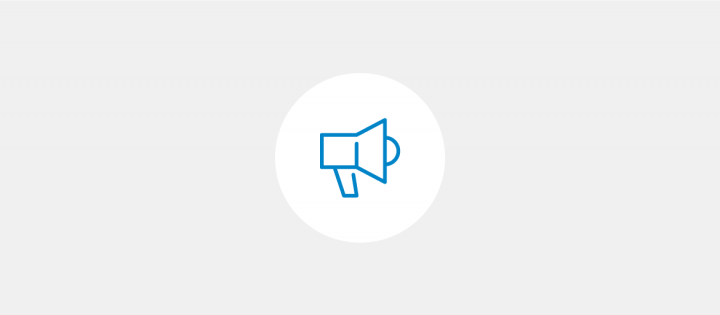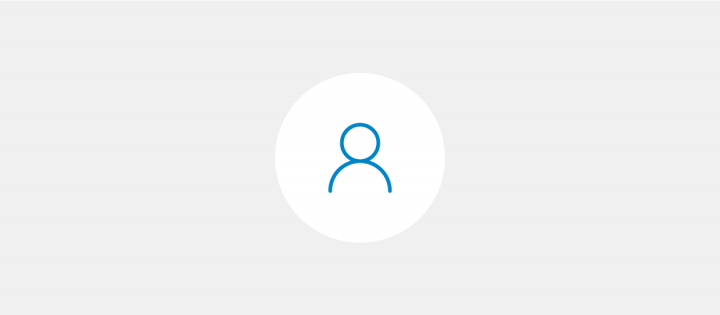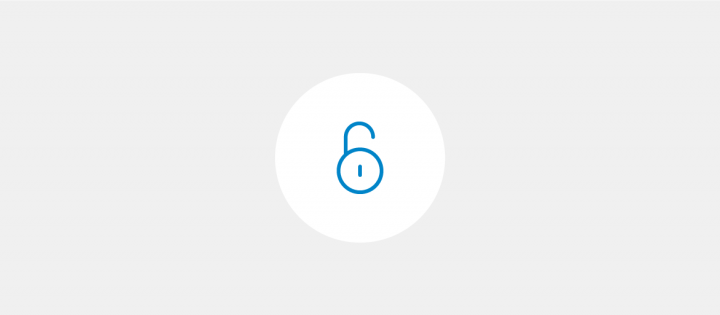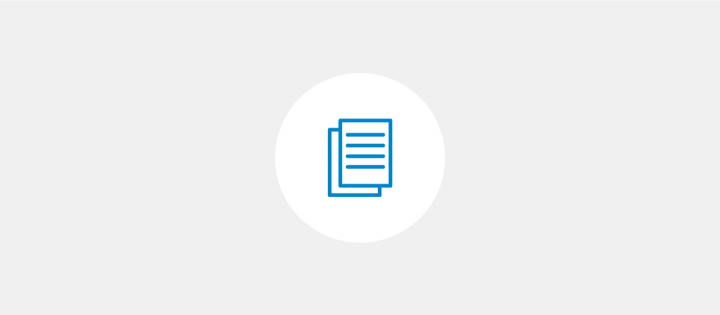How to set the security levels
In myDESIGNER, there is a possibility to control user access very easily and keep the security at the highest level. Every user can be a part of a user group or multiple groups. There can be an unlimited number of groups in the system. Groups can be assigned to tie users together for common security, privilege, and access purposes.